Auto Place Images in InDesign by Frame Label
Populate image frames across a document using Script Labels, folder images, and customizable placement logic.
📜 Get the Script: ImagePlacerByLabel.jsx on GitHub
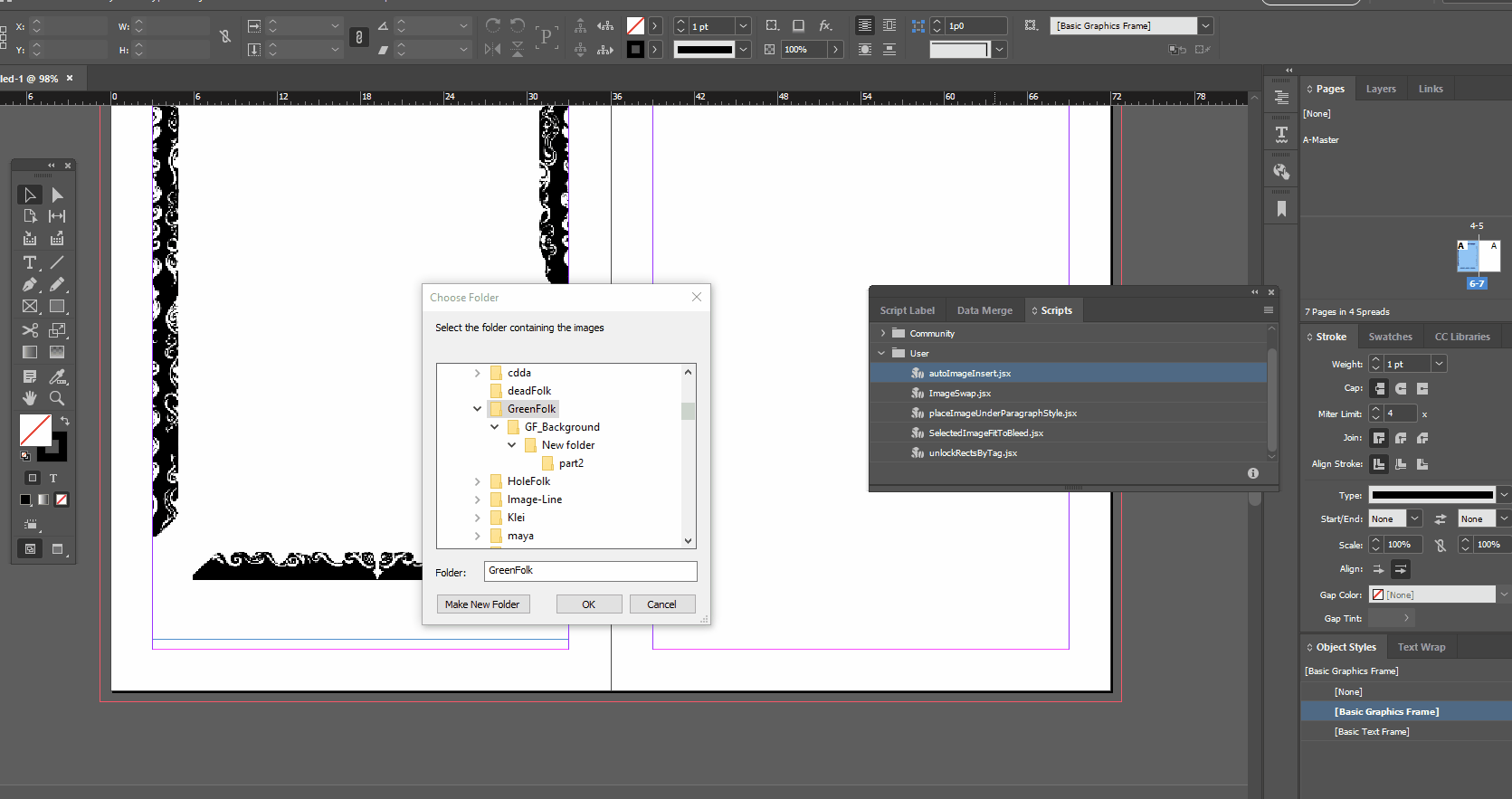
Overview
ImagePlacerByLabel.jsx is a JavaScript tool for Adobe InDesign that lets you bulk-insert images into existing unlocked frames with specific Script Labels. Choose your placement mode, label target, and page range, and let the script do the rest.
- 🖼 Populate image frames across pages using folder images.
- 🏷 Filter by label to only fill frames you want.
- 🎲 Placement modes: Single, Sequential, or Random.
- 📄 Choose page range or apply to entire document.
💡 How It Works
You label a graphic frame on your master or document page, then run the script to fill them with images from a selected folder.
The script supports Rectangle and GraphicFrame objects that are not locked.
1️⃣ Label Your Frames
Use Window > Utilities > Script Label in InDesign to tag any frame you want to auto-fill.
Common labels include FiligreeImage or BackgroundImage.
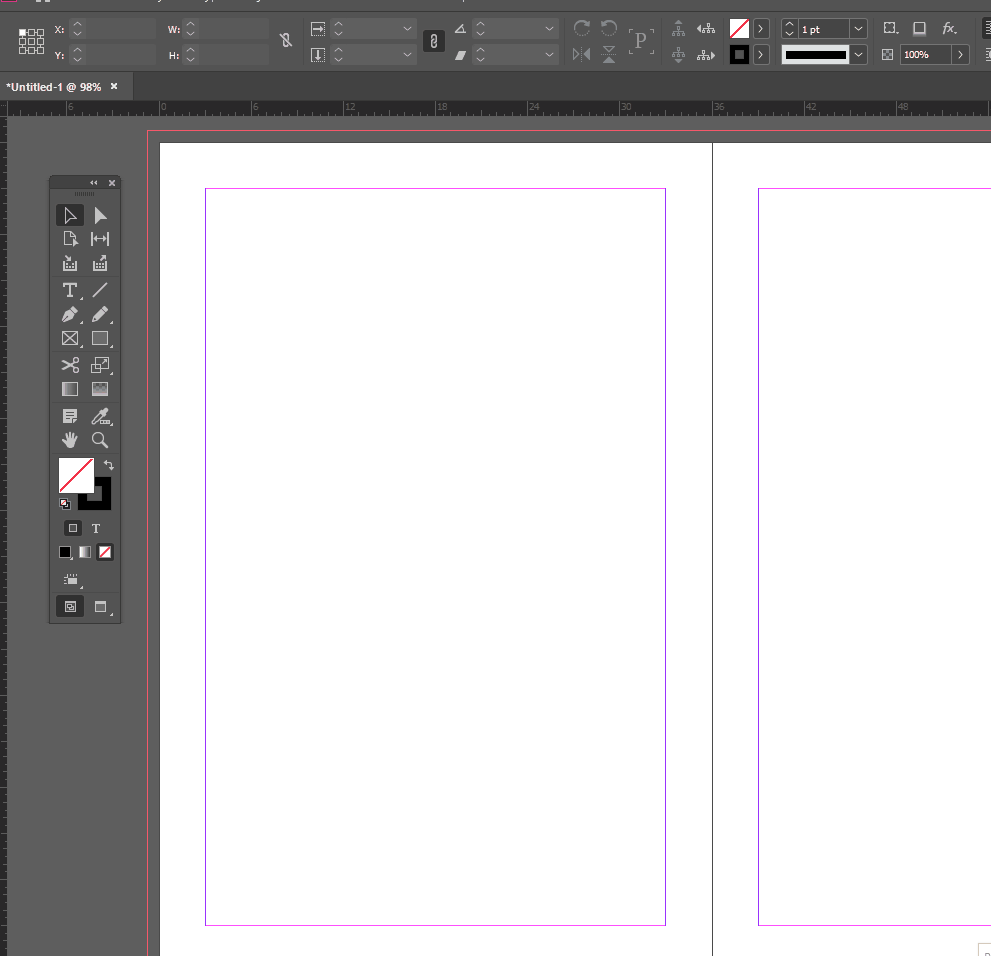
2️⃣ Run the Script
When launched, the script opens a dialog where you can:
- 📍 Enter a page range
- 🏷 Choose a label to target
- 🎛 Select a placement mode:
- Single Image: Choose one image for all frames
- Sequential: Use images in folder order
- Random: Pick images randomly
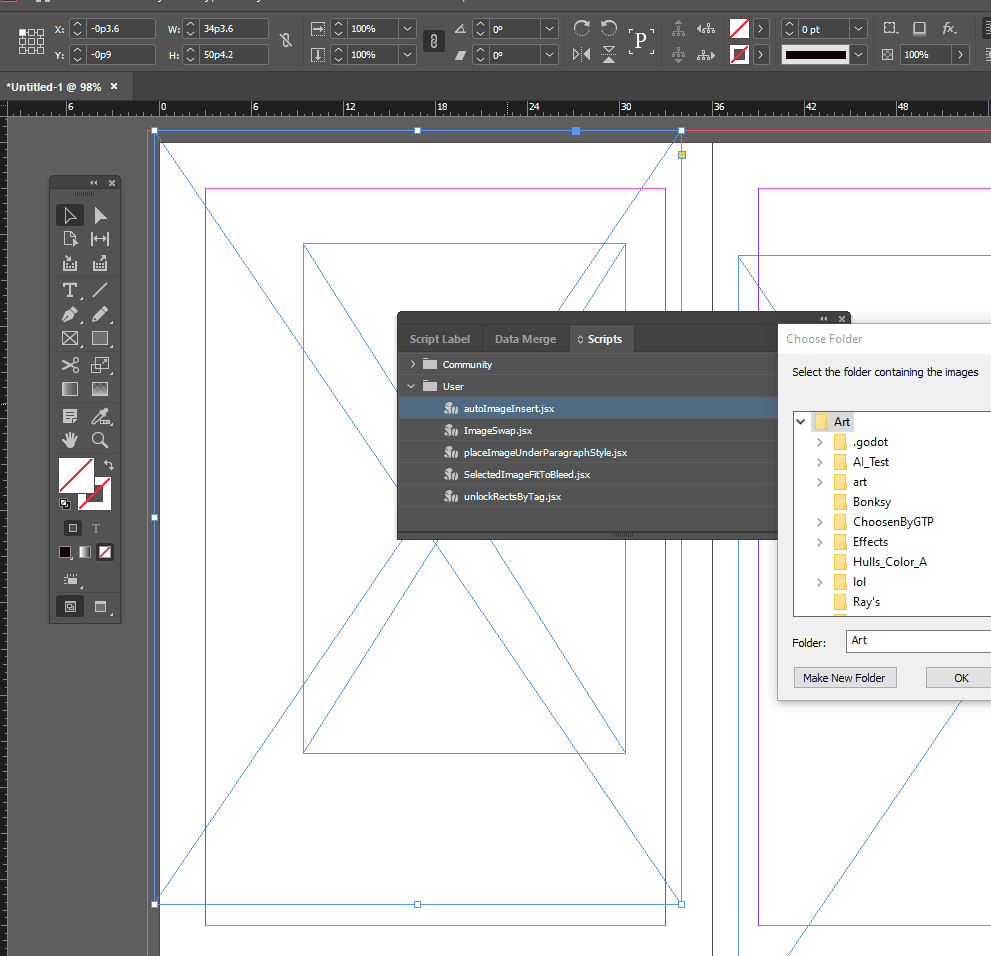
3️⃣ Image Placement
Once started, the script loops through pages, finds labeled frames, and inserts images using:
frame.place(imageFile);
frame.fit(FitOptions.PROPORTIONALLY);
frame.fit(FitOptions.CENTER_CONTENT);
Only valid and unlocked frames will be processed, and the script logs its actions in the console.
🧠 Best Practices
- 🔒 Keep frames unlocked or use an override script beforehand.
- 🗂 Use folders with clean image sets to control output order.
- ♻️ Re-run anytime: Frames can be re-filled at any point in the process.
🚀 Get Started
Drop this script into your InDesign Scripts folder, label your frames, and load up your image assets. Great for layout automation, background filler elements, or dynamic batch design.
🔗 Get the Full Script: ImagePlacerByLabel.jsx on GitHub